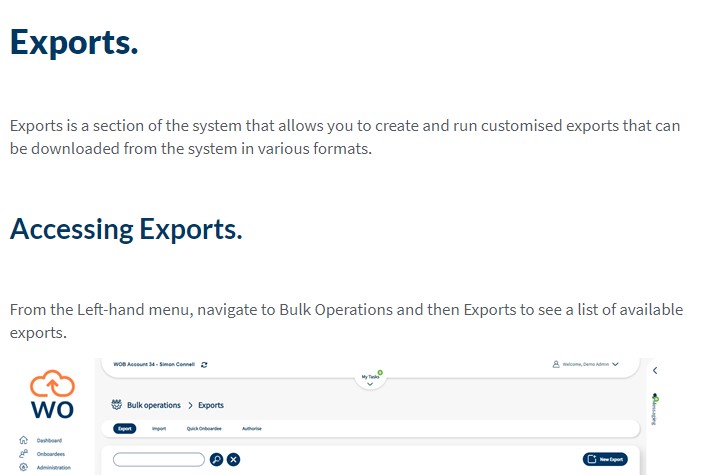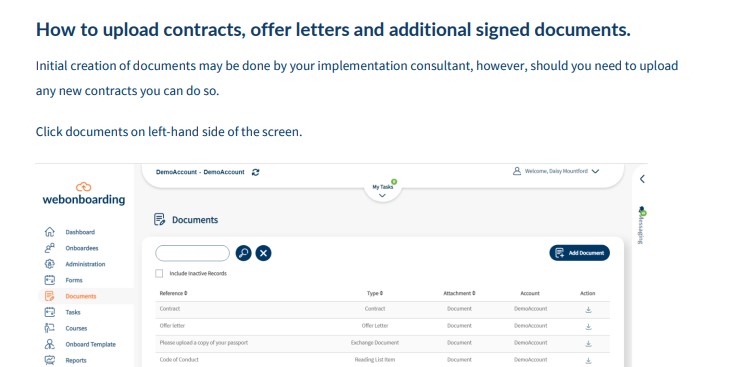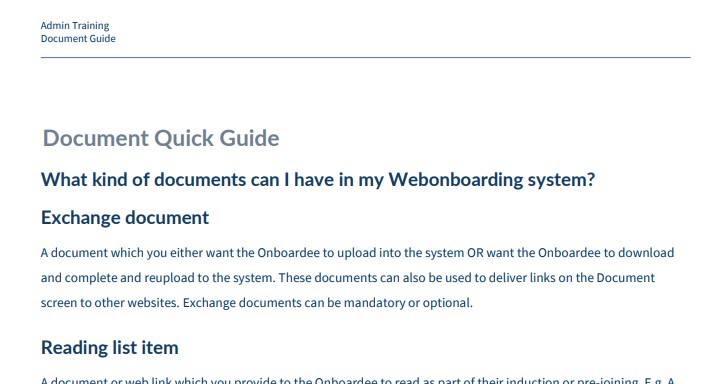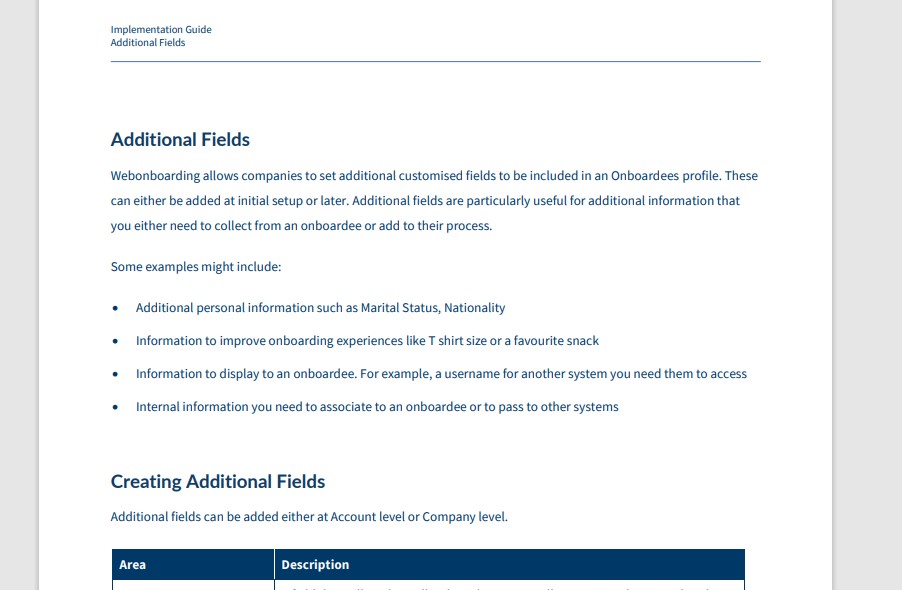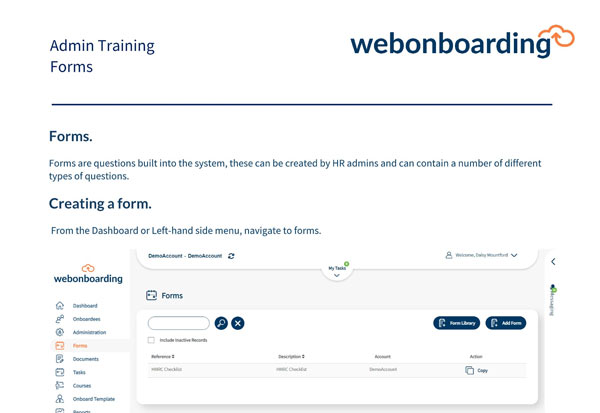Welcome to your Onboardee Portal, and congratulations on your new role! The Portal gives you complete access to all the documents you need in preparation of your start date, making a seamless transition to your new position.
This guide is designed to help you through the stages that you might have to complete during the process. Please note that not all sections apply to all users.
Getting Started
You should have received 2 emails from the portal, one will contain your Username and the other a link to set your password. If you have not received the password link you can generate a new one by going to the below address and clicking the ‘Forgot password?’ link:
For all other missing information please contact the company you are joining. Once on the below screen you can use your Username to set a secure password for the portal.
Home
The Onboardee Home screen is designed to show you the steps of your process and help guide you through.
On a desktop browser the menu on the left shows all of the currently available stages in the portal. The ‘My Progress’ section on the right will show all the steps in your process, with ticks to show when items are completed. It also highlights the next uncompleted step in the process.
On mobile you can access the Menu via the button at the top left and the Progress wheel via the arrow at the bottom.
Messages
In some systems you are able to send a direct message to the person who is looking after your onboarding process via the Messages button. On a desktop this is on the right hand side of the screen, on mobile it can be accessed via the Help icon on the bottom right.
You will be able to see if the person you are messaging is online or not from the coloured dot beside their name. Simply type your message in the box that opens up and the person you are messaging will be notified.
My Offer
This section allows you to view and download your documentation as well as electronically sign anything that needs a signature.
When you click ‘Start Digital Signing’ you will be redirected to a page where you can review and sign your paperwork. Simply check the information and , if happy with everything, use the boxes shown to add a digital signature.
If you have questions on the documents that have been sent use the Back button on your browser to navigate back and use the Messages section or reach out to the person who sent it to you directly.
My Details
This section allows you to add personal details that your new employer needs to complete your process. These can range from name and address information, to emergency contacts, to payroll details. Different fields will be marked as mandatory based on the configuration of the portal.
You can navigate through the different sections using the headings towards the top of the page and use the ‘Save’ button at any time to save your progress. Once all information is completed you can use the ‘Complete’ button to finalise. If you miss any required information this will be highlighted with a red exclamation mark.
References
As you add details of each reference you can use the ‘Save’ button to save the information you have added.
Once all the details are completed you can check the declaration at the top of the page to confirm that it is OK for your new employer to contact these people.
Please note that once the declaration is checked you will need to complete all mandatory details before you can save again.
Forms
This section will only be available if you have Forms to complete for your process. You will be shown the number of Forms that you need to complete for your specific process.
To start completing a Form use the ‘Fill-in’ button to open the Form.
In the Form you will see a ‘Save’ and ‘Complete’ button at the top of the page.
The ‘Save’ button can be used to save your progress in the Form so far. The ‘Complete’ button can only be used once all mandatory information has been completed. Any sections with incomplete mandatory information will be highlighted when you click ‘Complete’.
In the Form itself you will see the name of the Form and any descriptive text that has been added and below that you will see labels for each of the sections that make up a Form. Simply click on each one to navigate to it.
Once everything is completed and you click on Complete you will be taken back to the main Forms page where you can complete other Forms included in your process.
Documents
This section will only be available if you have Documents to supply for your process. You will be shown the items that you need to complete for your specific process.
Documents are split into Uploads, Downloads and Links. Each section will only show if you have items there to complete.
In Uploads you will have a list of information that you need to upload to the system. To upload a file simply select ‘Choose file’ against the item you want to upload and either select it from your files or add an image with your mobile device’s camera or photo library.
In Downloads you will have a list of information that needs to be downloaded and completed then uploaded to the system. Use the ‘Template’ button to download the item, please note that any documents downloaded here may not display correctly on mobile devices. To upload a completed file simply select ‘Choose file’ against the item you want to upload and either select it from your files or add an image with your mobile device’s camera or photo library.
In Links you will have a list of links that you need that you need to follow to complete steps of your process that are on other systems. Use the ‘Web Link’ button to navigate to the external site.
Any mandatory items will have a red asterix to highlight that they are required. To see further information about what to do with each item hover over the ‘i’ icon on the right of each item for futher information.
Confirm Start
This section is designed to show you any outstanding steps that still need to be completed before you confirm your start date. If you have any remaining stages to complete they will be shown on this screen as seen in the screenshot below:
You will be able to select any of these headings and be taken to that area of your process to complete that stage. Once all steps are complete you will be able to confirm your start date using the button that appears:
This will open up any additional areas of your onboarding process.
You may also be presented with an option to request an alternative start date:
Use this if the current date on your process needs to be changed. It will send a request to the team looking after your process to review and discuss with you.
Information Hub
This section will only be available if you have items to read as part of your process. You will be shown the items that you need to review for your specific process.
You will be shown any items that are Essential Reading for your process as well as Other Reading that you might want to complete. Alongside each item are some buttons:
Use the ‘Download’ button to download the document to your device. Use the ‘View’ button to open a viewing window and see the document within the system. Use the ‘Open Link’ button to follow links to other sites and use the ‘I’ve read it’ button to confirm that you have read and understood the document.
Once you have selected the ‘Mark as Read’ button a tick will appear and a message to say ‘I’ve read it’.
This section will be marked as completed once all Essential Reading items have been marked as read.
Training
This section will only be available if you have been allocated Courses as part of your process. You will be shown the courses that you need to take action on for your specific process.
You can use the ‘Book’ button to express interest in the training. The person looking after your onboarding process will be notified of your response and communicate with you about the training and the next steps.
Complete
This section is where you can complete your onboarding once all mandatory steps have been completed. Before completion of these items you will not be able to complete this section.
Once finished you can check the declaration box to confirm that the information supplied is complete and accurate.