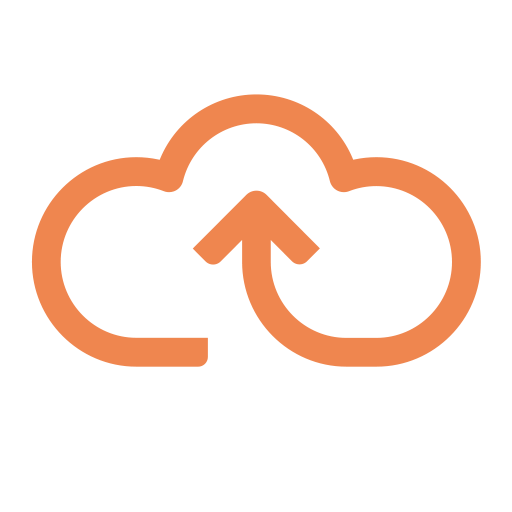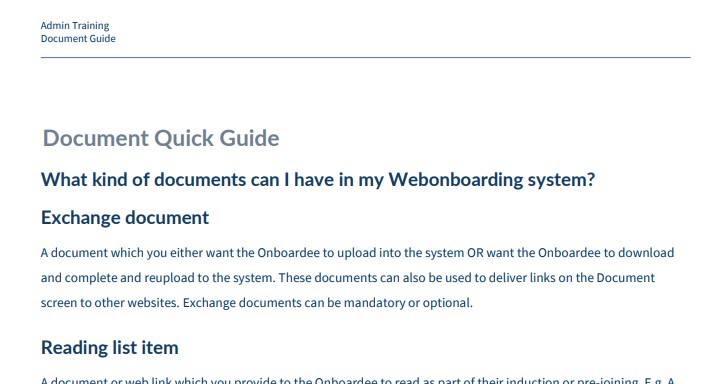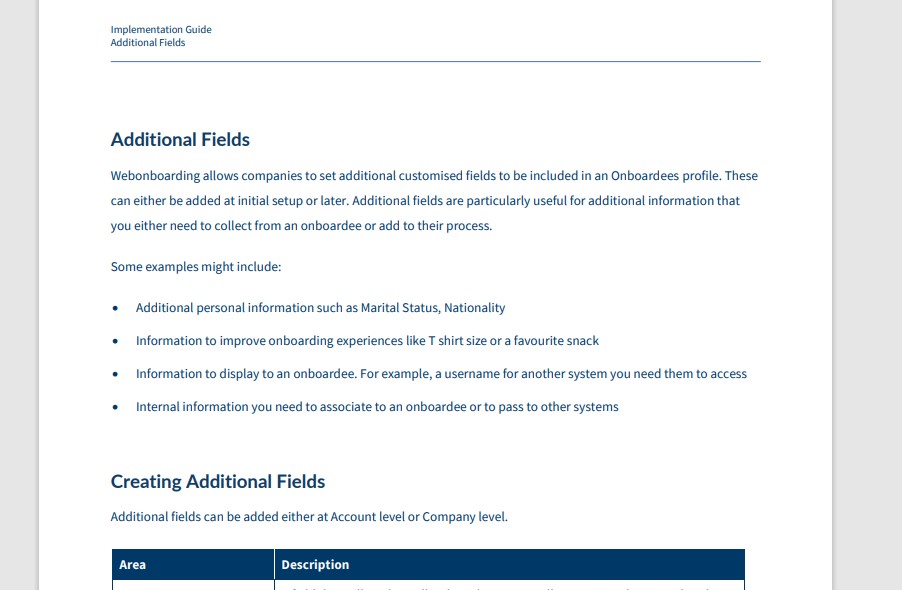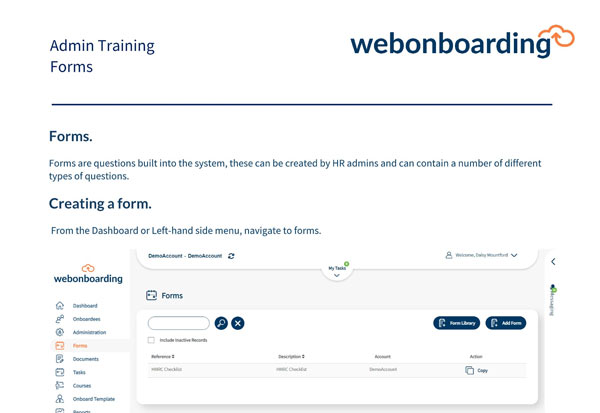Webonboarding allows companies to set additional customised fields to be included in an Onboardees profile. These can either be added at initial setup or later. Additional fields are particularly useful for additional information that you either need to collect from an onboardee or add to their process.
Some examples might include:
- Additional personal information such as Marital Status, Nationality
- Information to improve onboarding experiences like T shirt size or a favourite snack
- Information to display to an onboardee. For example, a username for another system you need them to access
- Internal information you need to associate to an onboardee or to pass to other systems
Creating Additional Fields
Additional fields can be added either at Account level or Company level.
|
Area |
Description |
|
Account Level |
A field that will apply to all Onboardees across all Companies that sit within that Account at account level you can also edit Additional Field Groups (only System Admins can create or edit these) |
|
Company Level |
A field that will apply to all Onboardees within the Company that the field is added to (System Admins and HR Admins can create or edit these) |
Additional Fields – Groups
You can edit additional field Group names at Account Level by navigating to Administration and then selecting your Account. Once an Account has been selected you can navigate to the Additional Fields tab.
To begin editing Group names fields first select Edit.
Groups allow you to put similar information together to offer more explanation to both onboardees and internal users about the information you are gathering. Simply select the group name you want to edit and type in the new label.
Adding and Editing Additional Fields
You can add and edit additional fields at Account or Company level by navigating to Administration and then selecting your Account or going to Companies and selecting the Company you wish to change. Once this has been selected you can navigate to the Additional Fields tab and select Edit.
To edit an existing field use the button to the right of the field you wish to change.
To add a new field use the ‘Add New Field’ button.
You will then be able to see the Additional Field edit box.
|
Heading |
Description |
|
Label |
This is the label that will be shown in Webonboarding to the person completing the information. It will also be used in the Merge Field name and as the standard name in an Export. NB Avoid using existing system labels in here and special characters, especially if you are planning to merge this information elsewhere or Export it |
|
Type |
Text – Allows the field to be completed with free text information Numeric – The field must be completed with a numeric value that ia a whole number Date – Allows the field to be completed with a date, also allows the date to be picked from a calendar dropdown |
|
Visible to |
HR – The field will only be visible to HR Admin and System Admin users HR and Onboardee – The field will be visible to HR Admin and System Admin users and the Onboardee it relates to All – The field will be visible to HR Admin and System Admin users and the selected Manager and Onboardee that it relates to |
|
Mandatory |
Ticking this makes the field mandatory for the selected user it is visible to. If Visible to HR only it will need to be completed before creating the onboardee. For any others it will need to be completed prior to the onboardee confirming their start date. |
|
Active |
When deselected the field is made Inactive and removed from current processes. |
You are also able to delete Additional Fields if they have not been completed during a process.