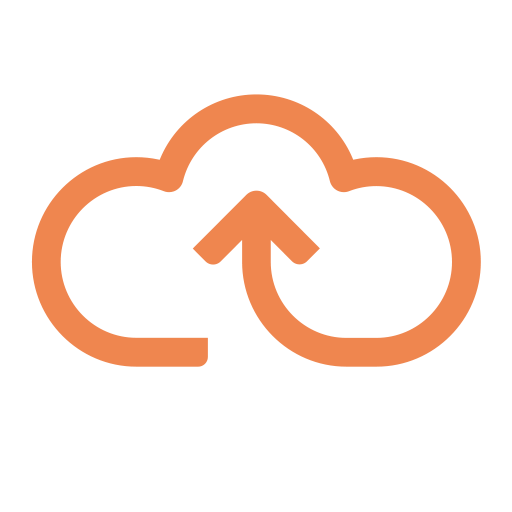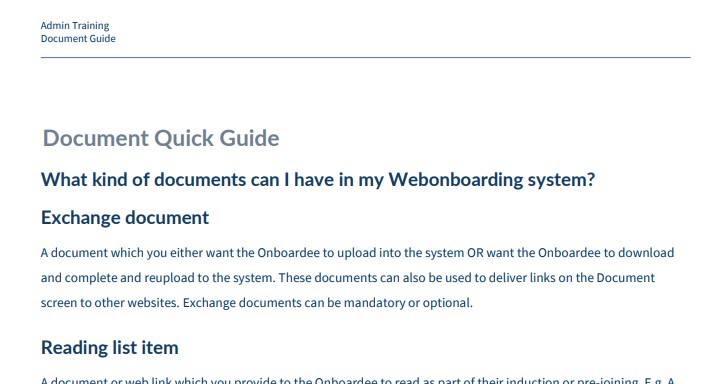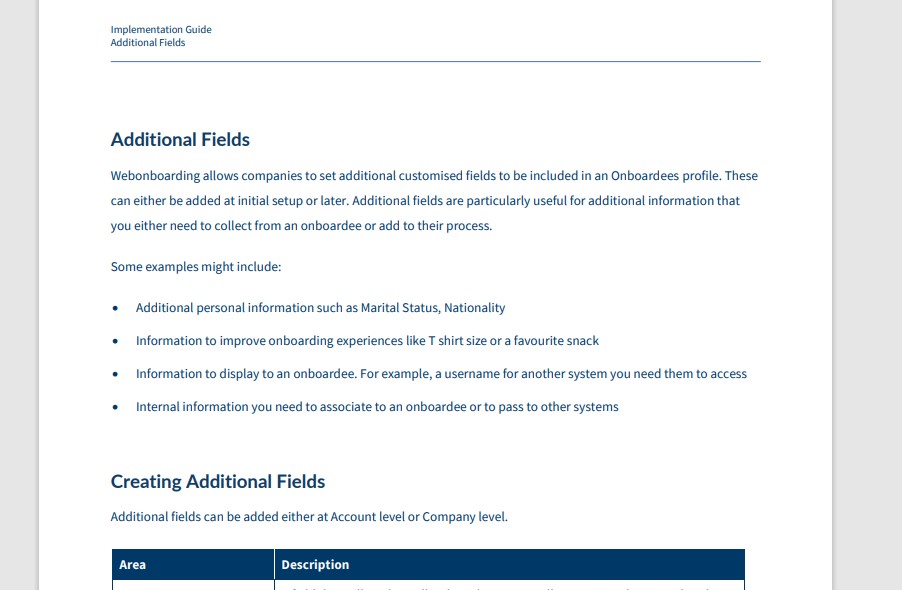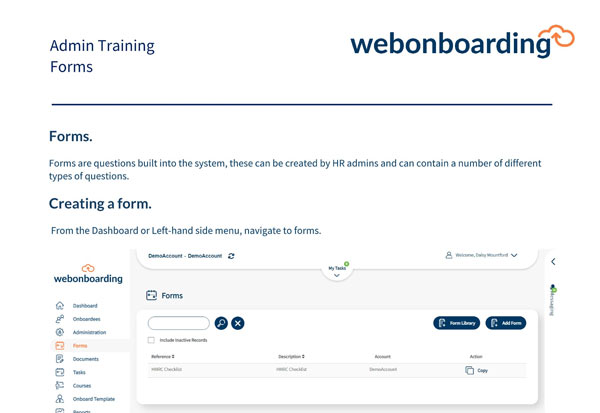Creating a new user
This document contains a step by step guide to creating a user.
Each user has different privileges, please see guide below.
| System admin | Able to create onboardee records, edit the system and documents, see personal information, pull/create exports at account and company level and authorise contracts. |
| HR admin | Able to create onboardee records, edit the system and documents, see personal information, pull/create exports at company level and authorise contracts. |
| Manager | Able to bulk add onboardees. |
| Task Manager | Can only see the tasks assigned to them. |
Adding a user.
From the Dashboard or Menu, navigate to administration and the operator sub menu.
You will then see the “add operator” button on the right hand side, please click this.
You will then be able to fill out the relevant information under the “general” tab relating to the user you are adding.
The next tab is security, this is where you will be able to choose the privileges listed above.
Once you have selected the security options you will then need to select the company for the user. This means that the operator will only be able to see the company/companies you have selected.
Please note, if you are creating a task manager you will also need to select a task manager group for the user to belong to.