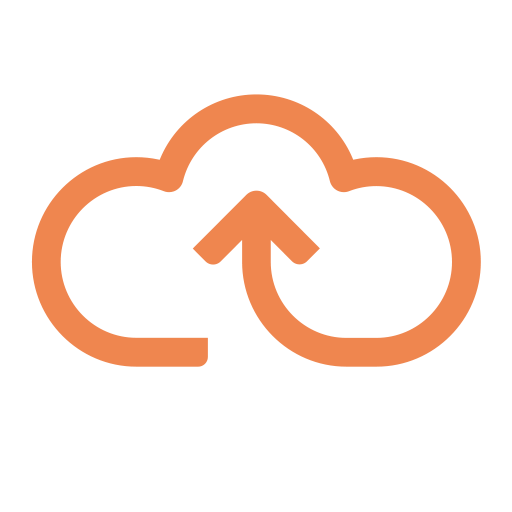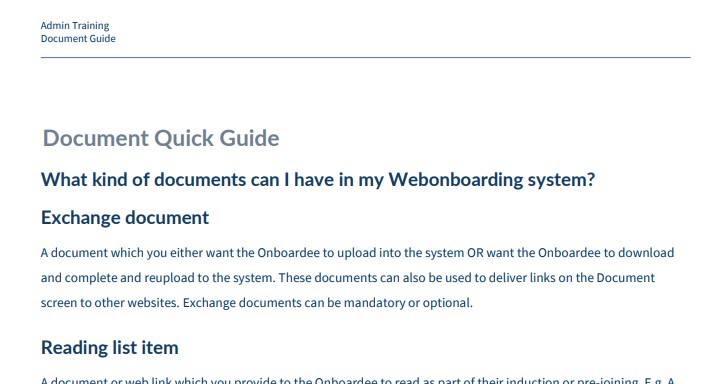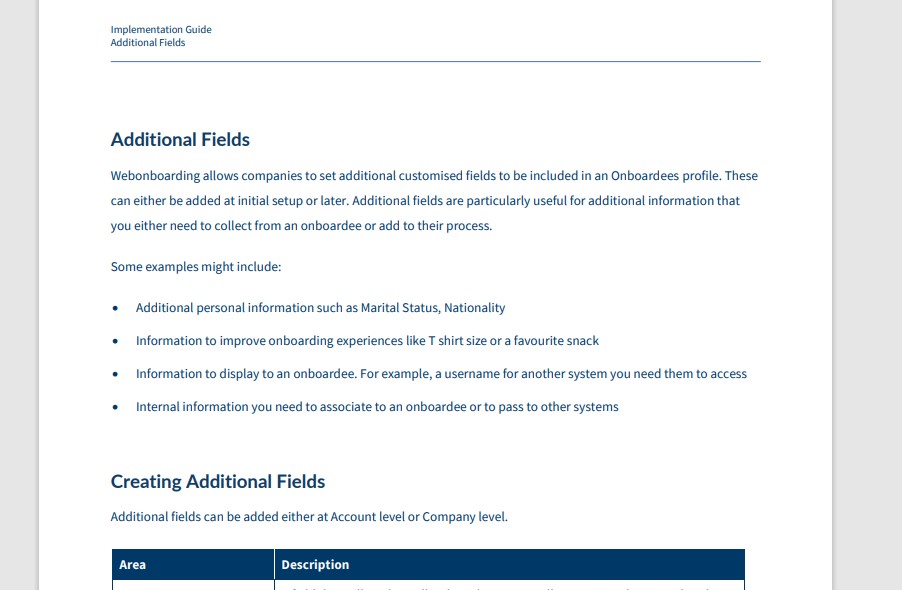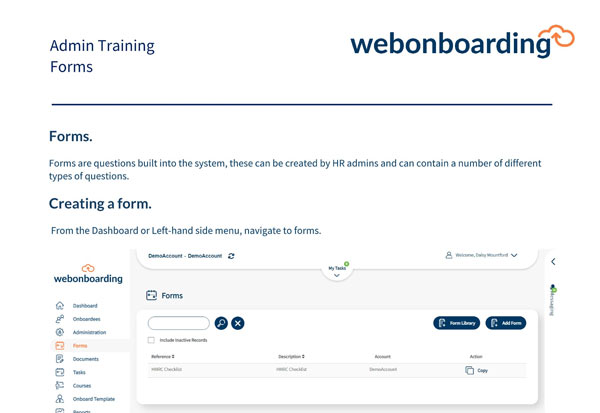In Webonboarding you can select different roles for your internal users of the system. These roles determine how much information and which actions an Operator can take. This document explains the different roles and what it allows them to do.
Security Roles
Please note that the security roles an operator has will apply to all companies that they have access to which means that they will be able to see all data and perform all the actions those roles allow them to do across all the companies selected. For more information on setting up an Operator see our guide to Creating Operators on the Support Hub.
|
Role |
Description |
|
Task Manager |
This role is designed for people who manage tasks in the onboarding process and can be granted by HR Admins or System Admins. Task Managers can only see data related to Tasks assigned to them or their group, they can be assigned and complete Tasks for Onboardee processes. |
|
Manager |
This role is designed for Line Managers and can be granted by HR Admins or System Admins. Managers can only see data of Onboardees they are the assigned Manager for, they can also perform several other actions. Managers can view Company level settings; access a limited amount of information for their Onboardees; approve Onboardees offers where they are selected as Manager for approval; view Onboardee Feedback; use the Quick Onboardee form; be assigned and complete Tasks for Onboardee processes |
|
HR Admin |
This is the main admin role in Webonboarding and can be granted by other HR Admins or System Admins. HR Admin users can edit Company level settings; create, edit and access Onboardees; create, edit and access Forms; download and edit Form Library Forms for their Companies; create, edit and access Documents; create, edit and access Tasks; create, edit and access Courses; create, edit and access Company level Onboard Templates; view and use Account level Onboard Templates; run and view Reports; view Onboardee Feedback; create, edit and access Bulk Operations; Import Onboardees; create, edit and access Company level Exports; use Quick Onboardee form; Authorise processes in bulk; access messages and view their message Inbox and Outbox; begin messages with their assigned Onboardees; assign, be assigned and complete Tasks for Onboardee processes
|
|
System Admin |
This should be a restricted role and can only be granted by other System Admins. When assigning a System Admin role you should also assign all other roles you want them to have access to (e.g. HR Admin, Manager etc.) They have all the access a HR Admin has plus some additional functions. They can adjust Account level settings for their Account; they can create and edit Account level Onboard Templates; they can create, edit and access Account Level Exports; they can create, edit and access Scheduled Exports |