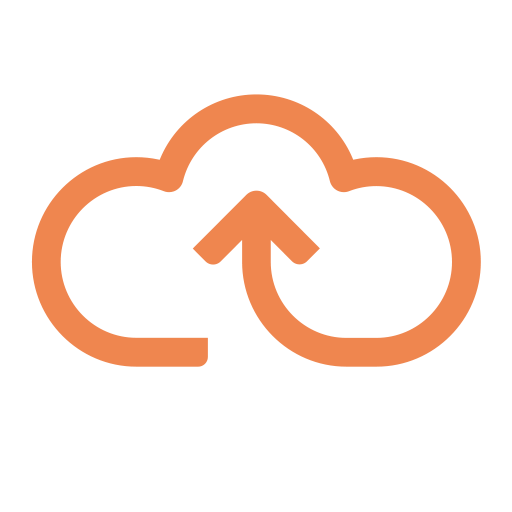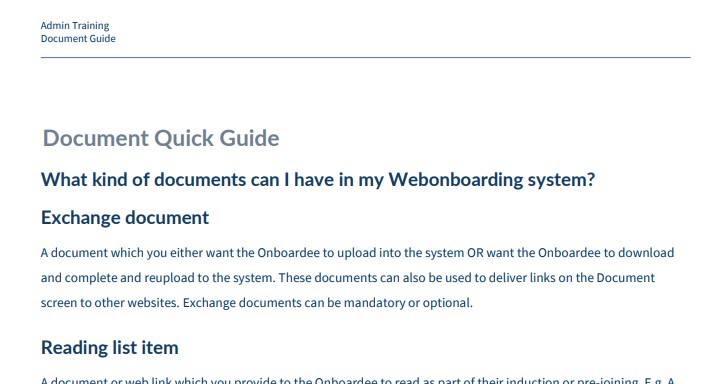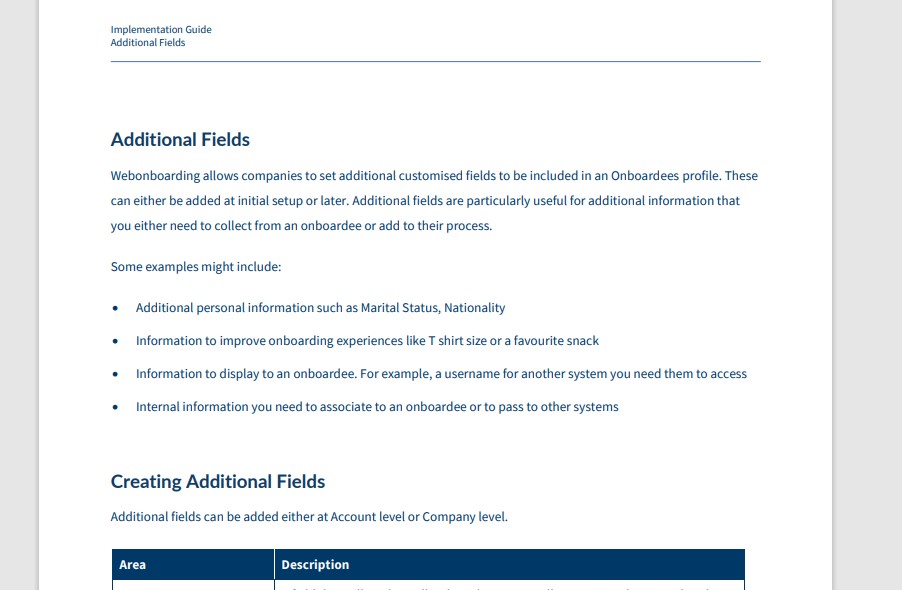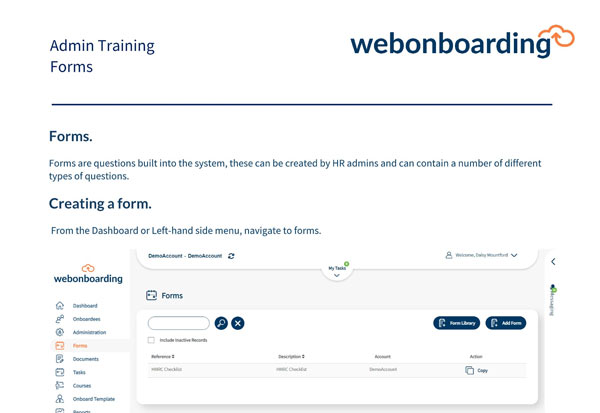Operators is the name we use for internal users of Webonboarding and is where you can set up access for your HR users, Managers and Task Managers.
Creating an Operator
From the Menu, navigate to Administration then to Operators.
You will then see the “Add Operator” button on the right hand side.
General
Here you will then be able to fill out the relevant information relating to the Operator you are adding.
|
Field |
Description |
|
Forename |
First name of the user |
|
Surname |
Last name of the user |
|
|
Email address of user (must be genuine will be used for setting passwords and communication) |
|
Username |
String of characters, no spaces, can be an email address or any other useful name |
|
Force Password Change |
When selected on an existing Operator it will force a password reset after saving the record |
|
Status |
Set Operator to Active or Inactive |
Security
In this section you can configure the security roles for an Operator. These roles determine how much information and which actions an Operator can take. Please see our document on the Support Hub for an explanation of each role.
To assign a role either double click on the role on the left hand side, or use the button to assign all roles or select a single role and use the
button.
NB – Do not use the Integration role for anything other than API access, these roles have no access to the user interface only the API.
Companies
For each Operator you are able to select which Companies they can access in Webonboarding. This allows them to take all the actions and use the features for their allocated roles in the selected Companies. Combining Security Roles and Companies is a useful way of segregating data to the relevant Operators to maintain a secure system.
To assign a Company either double click on the Company on the left hand side, or use the button to assign all roles or select a single Company and use the
button.
Task Manager Groups (only when Task Manager role selected)
When an Operator has a Task Manager role an additional section will be visible to select the relevant Task Manager Group(s) for that Operator. Task Manager Groups are where you can bring users together to manage specific tasks that relate to that group of users.
To assign a group either double click on the group on the left hand side, or use the button to assign all roles or select a single group and use the
button.