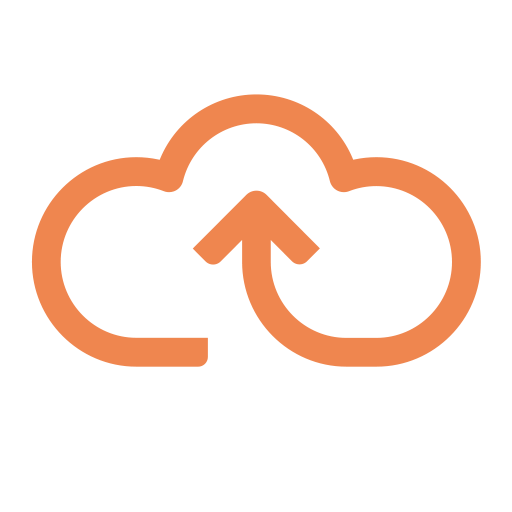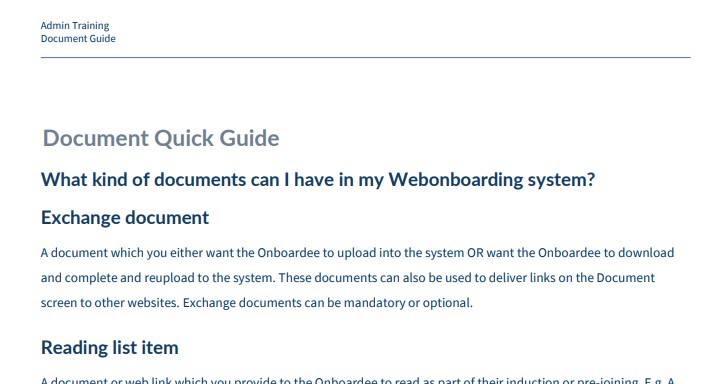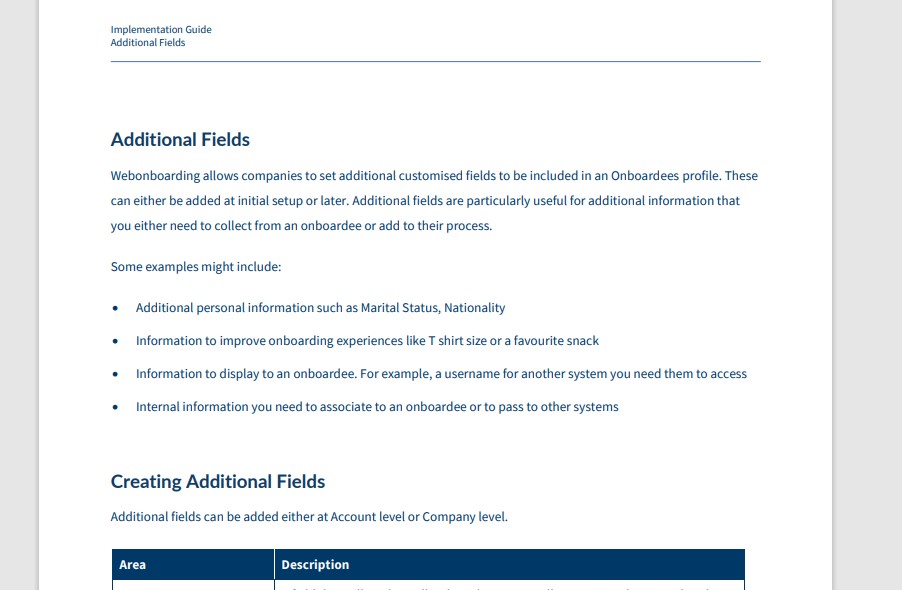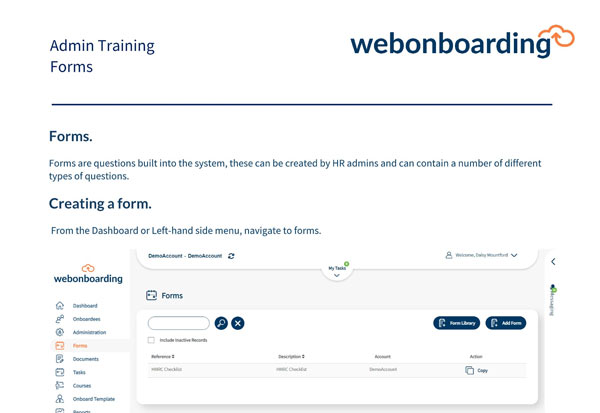In Webonboarding you can customise certain email templates that get sent to users of the system. This allows you to tailor the wording of the communication sent from the system to your Onboardees and internal Operators and add things like company signatures to the messages. This document contains guide on how to use this feature.
Email Customisation
From the Menu, navigate to Administration. You can customise at Account (System Admin only) or Company level. Account level customisations are the default used across an Account unless customisations are setup at Company level. Navigate to the relevant Account or Company depending on where you want the customisation to apply.
From here navigate to the Email Templates tab and select the Edit button to make changes.
Templates
On the left hand side you will see a list of all of the templates that are available to edit within Webonboarding with a brief description of the email to help identify the one you want to edit. Emails that are already customised will have a white background, while those using the default template will be grey.
A full list of emails and what triggers them is available on the Support Hub.
Detail
This section shows the detail of the selected email template. You are able to edit the subject line as well as the body of the email. The editor also includes a simple array of formatting tools and a preview feature to help you understand what the email will look like in practice.
Simply type in the relevant section to alter wording or add additional information. You can even insert images to replicate your company email signature within the email template. You can also use the ‘Reset to Default’ button to reset the template.
Merge Fields
When editing emails you may notice several highlighted sections within either the Subject or Template sections. These are Merge Fields which can be used to personalise the messages from the system by utilising data that is held within Webonboarding including Additional Fields that might have been added.
You can add your own Merge Fields to an email using the section on the right hand side.
To add a Merge Field simply place the cursor in the position you want the Merge Field to go, use the drop down menu to select the required Merge Field and then select either the Add to Subject or Add to Template button as required.
There is a full list of the email templates available in the system available on the Support Hub with a list of Onboardee emails and internal Operator emails which can be used to decide on your changes to the wording before editing the templates in Webonboarding.
NB – Please avoid removing ‘$username’ and merge fields that are links as Onboardees will need these to access the system.