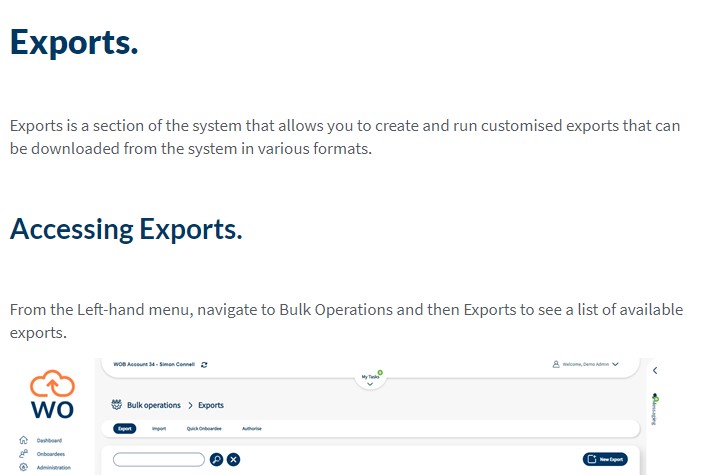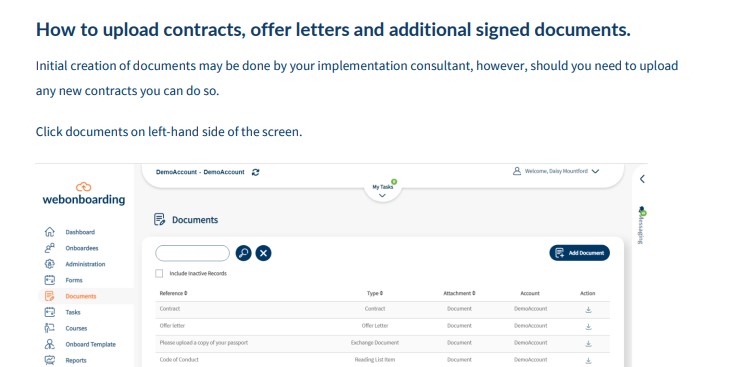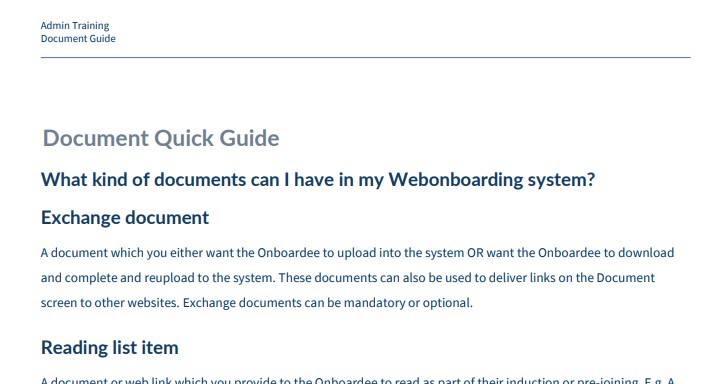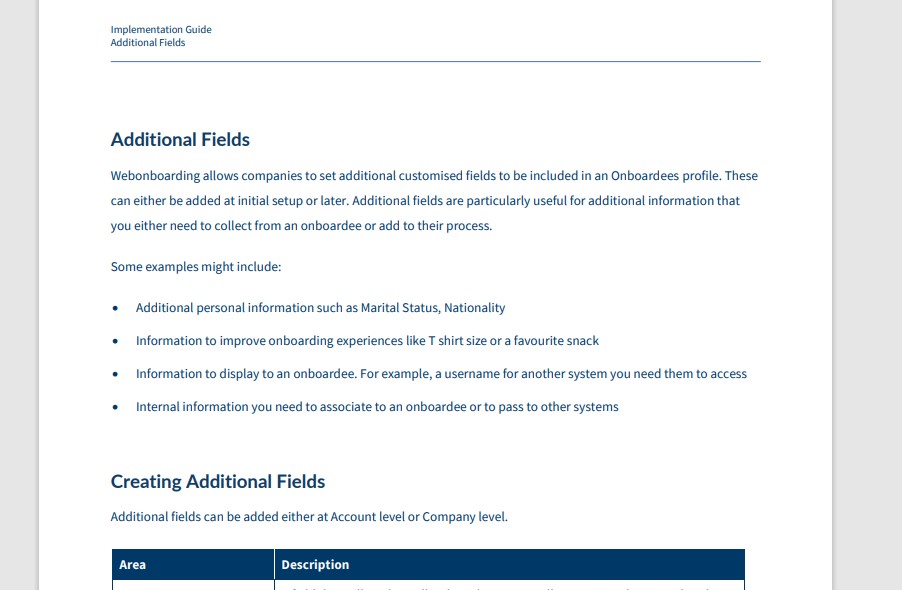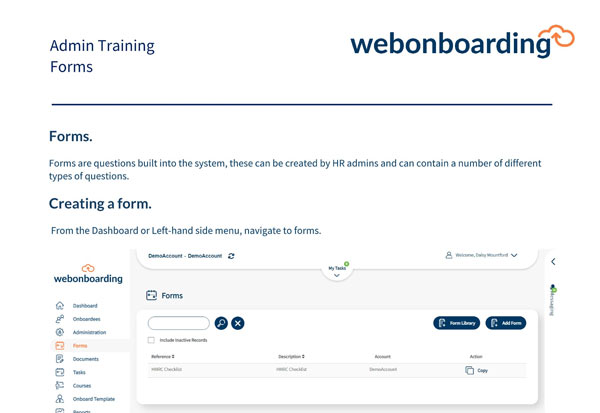References.
This page contains a guide to the References feature in Webonboarding. It
covers how to extract reference details from Onboardee processes.
Reference Notifications.
Once an Onboardee has fully completed their Reference details in the portal the system will trigger an email to notify the Process Owner that these details have been completed. This email can be an immediate notification or sent as a Daily Digest. To adjust these settings use the drop down menu at the top right to access ‘My Settings’ and navigate to the ‘Email’ tab.
Then set the frequency for the Onboardee References Complete notification.
The immediate notification email will be similar to the below example
Extracting Reference Details.
You can extract reference information from the system at any time although we recommend waiting until the Onboardee has completed all details and their Declaration.
To extract information for a specific Onboardee, navigate to ‘Onboardees’ in the menu. From here you can either select the Onboardee from the list or search for the Onboardee using the search box.
Once inside the Onboardee record you will see a section called Onboardee References.
When you select this option you will be taken to a screen showing the information that has been added. You can use the tabs to show the details for each reference individually. You can then copy this information out to begin your reference process.
Bulk Reference Extraction.
You can also extract Reference data in bulk via the Export section in Bulk Operations.
When setting up the Export you can select columns to add by either double clicking on the heading or clicking on the heading and use the single arrow to move it to the Selected table. You can also use search function to find the ‘Reference’ section in the Available section.
For more details on setting up customised Exports please see our Exports User Guides on the Support Hub.