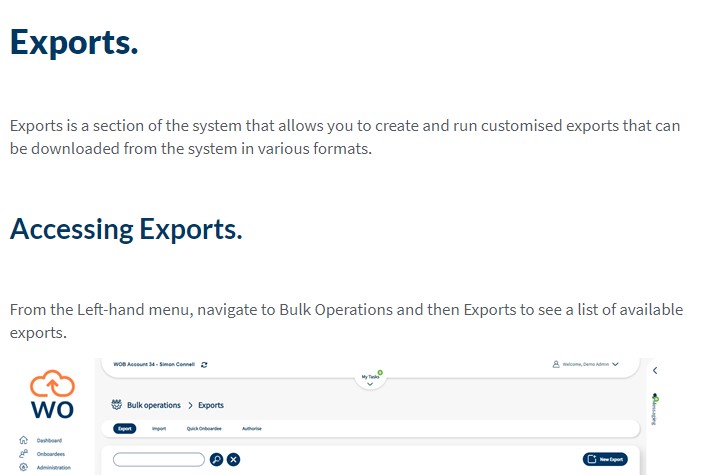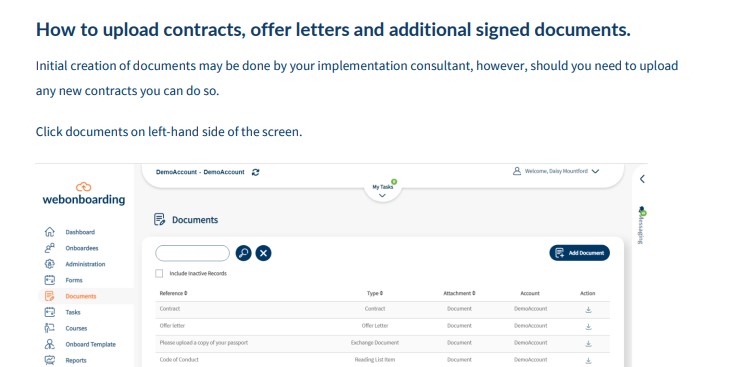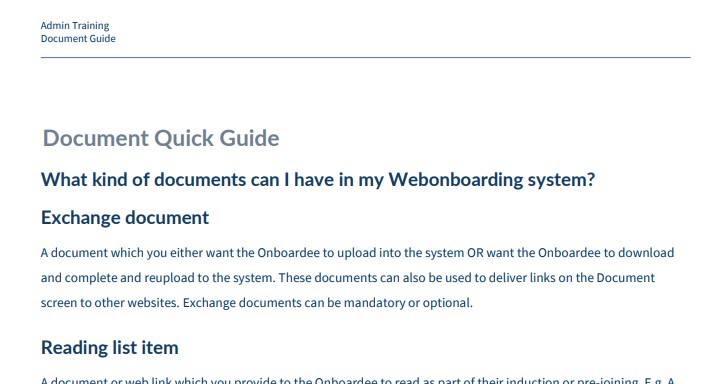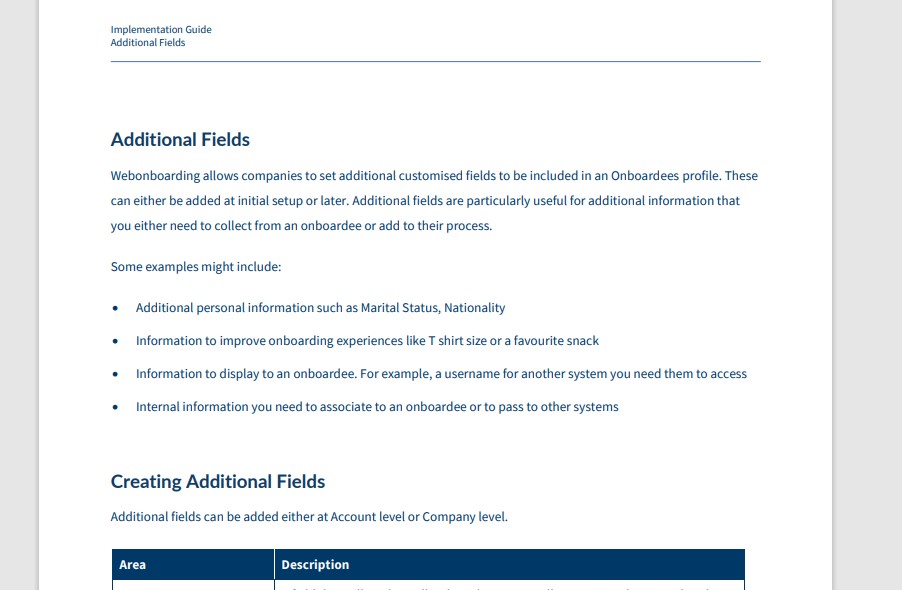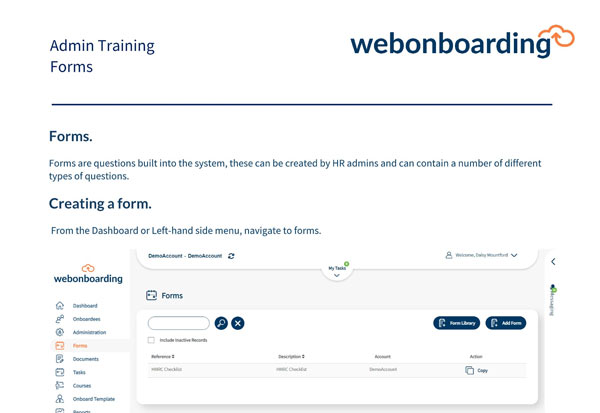Adding Reading Items
Initial creation of documents may be done by your implementation consultant, however, should you need to upload any new Reading Items you can do so. The best use of Reading Items is for documents or web links which you provide to the Onboardee to read as part of their induction or pre-joining.
Click documents on left-hand side of the screen.
Click documents on left-hand side of the screen.
If “Reading Item” is selected as the Document Type , then some additional options display on the screen.
You will need to select one of the Sub Types:
|
Sub-Type |
Description |
|
Download |
These documents will provide a downloadable document for Onboardees to read and mark as read. |
|
Link |
This will provide Onboardees with a web link to navigate to. |
If the reading the document is mandatory then select the Mandatory check box. Onboardees will need to mark mandatory reading items as read in order to complete this stage of the process.
Ensure that the Status is set to Active, this ensures that the new document is available for use.
Now use the companies tab at the top of the page to select the Companies in Webonboarding that will have access to this document.
Click Save.
Adding Reading Items to Onboardee Processes
You can add Reading Items to new or existing Onboardee processes. Navigate to Onboardees and then either Add Onboardee or select an Onboardee. Then select ‘Reading & Courses’ from the tabs at the top of the Onboardee profile.
In this section you will see all of the available Reading Items for the Onboardee on the left. If you are adding items to an existing Onboardee you need to press the ‘Edit’ button first, for new Onboardees you can select them straight away.
To add an item you can either double click the desired Reading Item, select one and use the button or use the
button to add all documents.
You will also see a key at the bottom to differentiate the types of Reading Item.