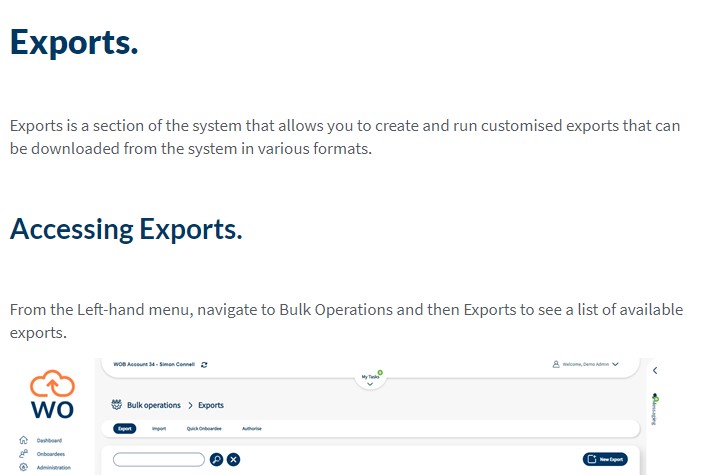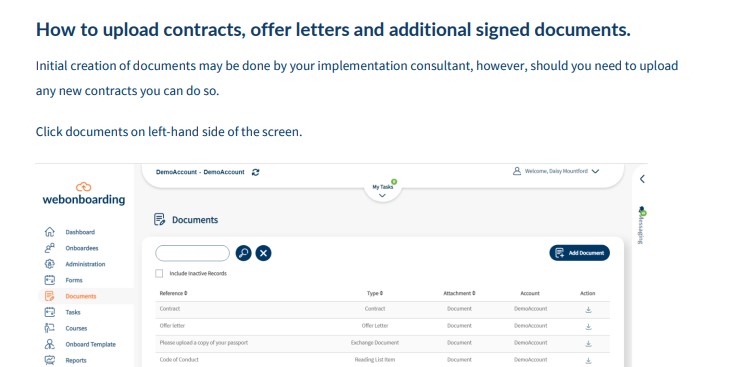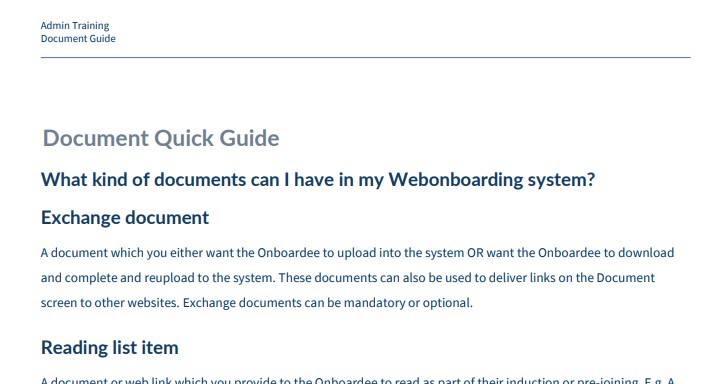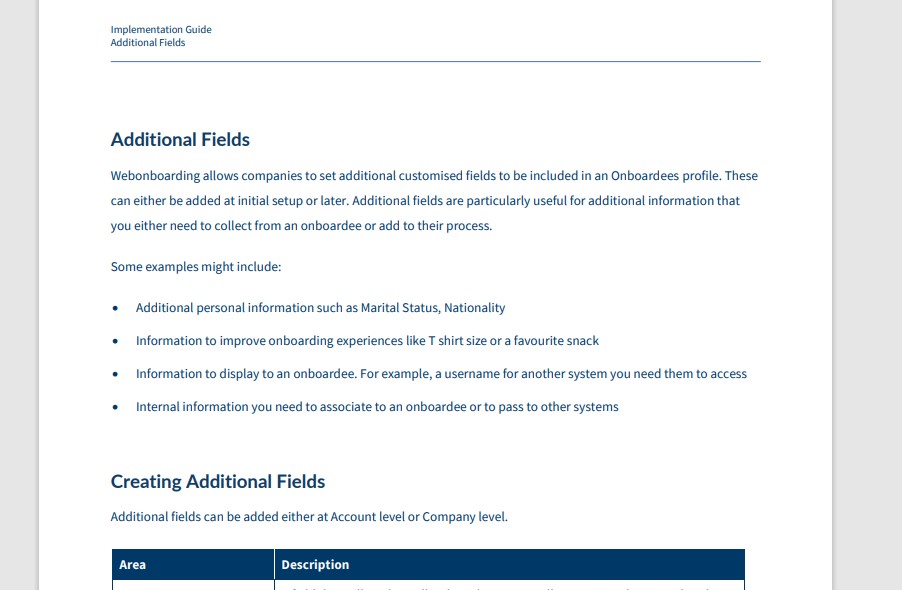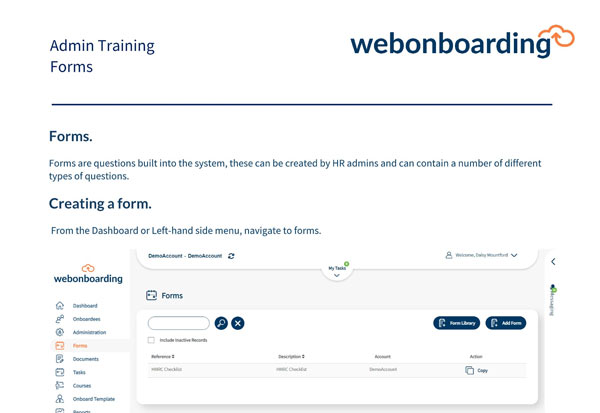Adding Exchange Documents
Initial creation of documents may be done by your implementation consultant, however, should you need to upload any new Exchange Documents you can do so. Exchange Documents are ideal for documents which you either want the Onboardee to upload into the system OR want the Onboardee to download and complete and reupload to the system. If the document is a form that you want Onboardees to complete we suggest using the Forms section as best practice. For more details on Forms see the Forms guide here.
Click documents on left-hand side of the screen.
You can then click “add document”.
If “Exchange Document” is selected as the Document Type , then some additional options display on the screen.
You will need to select one of the Sub Types:
|
Sub-Type |
Description |
|
Upload |
These documents will ask Onboardees to upload a requested document from their device. |
|
Download |
These documents will provide a downloadable template and ask Onboardees to complete it and upload it. |
|
Link |
This will provide Onboardees with a web link to navigate to. |
Where possible we suggest that Download documents are not Word files to complete as mobile and tablet devices often corrupt the formatting. Where possible use PDFs or alternatively our Forms section.
If the document is mandatory then select the Mandatory check box. Onboardees will need to complete mandatory documents in order to complete this stage of the process.
Download documents will require a file to be uploaded to the system.
Links will need a URL added. Please note that Links cannot be mandatory.
You can also add additional information to instruct Onboardees what to do with these Documents in the Additional Information box. This information is limited to 500 characters and will display when the Onboardees click or press on the ‘i’ icon in this section of their process.
Ensure that the Status is set to Active, this ensures that the new document is available for use.
Now use the companies tab at the top of the page to select the Companies in Webonboarding that will have access to this document.
Click Save.