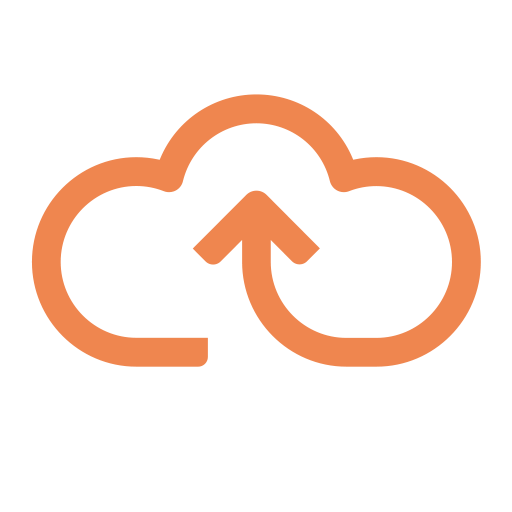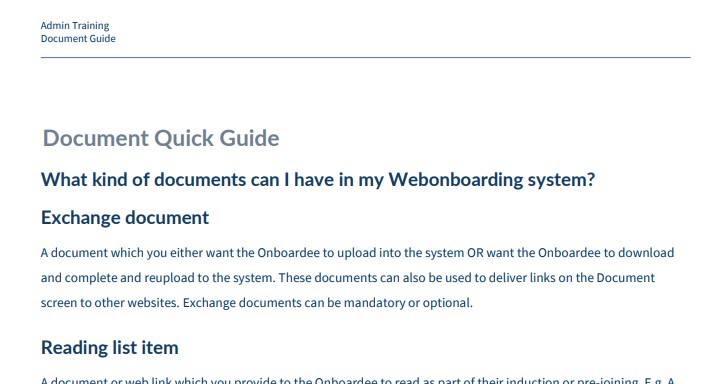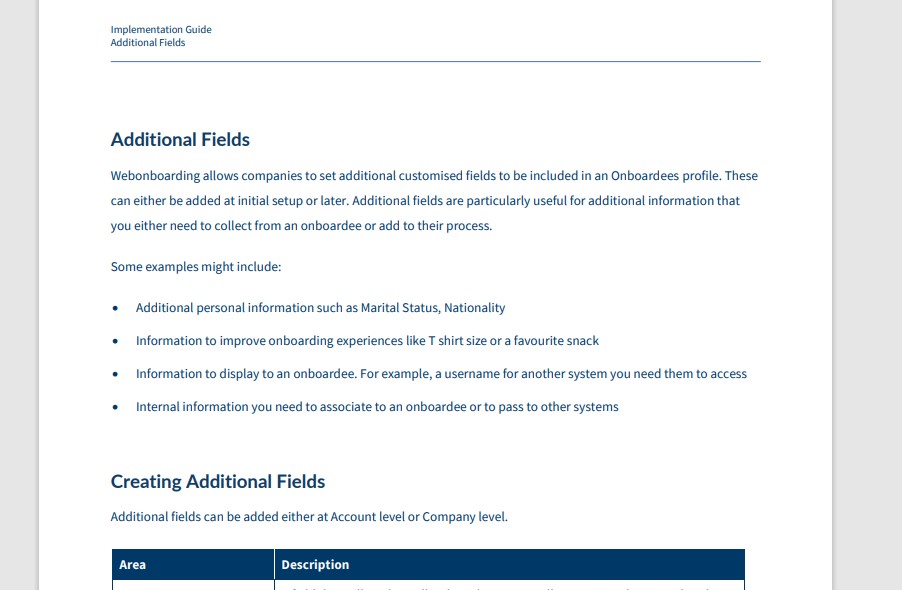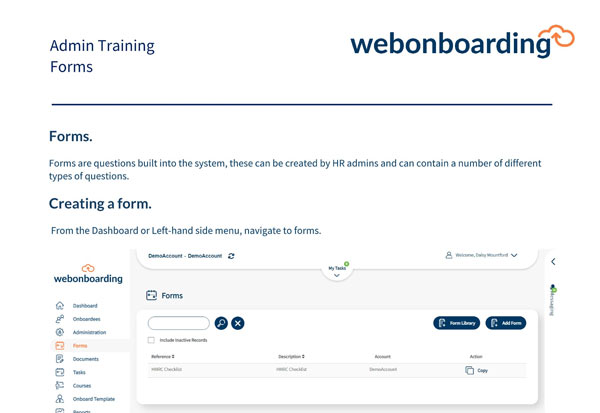The Webonboarding integration with Cascade gives clients who use both systems the ability to create new employee records and pass data to their Cascade system once their process is completed.
The integration will pass over:
- Personal information
- Job details
- Bank Details
Setting Up
A new integration can only be added by an Operator with a System Admin security role. To start a new integration navigate to Administration > Companies.
Select or search for the required Company from the table and navigate to the Integrations tab. Select Edit and click in the checkbox by Integration under Cascade API.
In this section you will need to add a Client Key and Secret. You will need to obtain these details from your Cascade Account Manager. Once entered press Save to save the details, please note that you can only connect a company to a single Cascade account and transfers will only happen for Onboardees completed after the connection is made.
Sending data to Cascade
New employees data will be sent to Cascade once their process is complete in Companies that are connected to Cascade. This process runs overnight creating all the employees marked as HR Complete the previous day and passing over their data.
To mark an Onboardee as HR Complete got to Onboardees in the menu and select the onboardee you want to complete. Then use the Complete Offer button to mark the process as completed. You may see some warning messages here about the completion state of the Onboardee and any Tasks against them in the system.
NB: If the Onboardee Completion feature to update the HR Admin process to complete is on in Configuration the onboardee will be marked as HR Complete when they complete their parts of the onboarding process. They will then be created overnight in Cascade.
After being created in Cascade the Onboardee will appear in the Employees area.
Any errors or conflicts with the transfer of data will be sent by email to the HR email address configured in Webonboarding with details of the errors. The process will attempt to run up to 10 times for failures to allow for data to be corrected. Employees may be created even if there are failures in the process for job and bank details, when these processes retry the next night it will attempt to update the created record.
Data that will be passed to Cascade
There are selected fields that will pass over to Cascade, if the fields are empty at the point of transfer then no data will be populated in that Cascade field. Please note that the transfer of documents is not currently supported.
Please see the table below for the full list of Webonboarding fields with the Cascade fields they will populate:
|
Webonboarding |
Cascade |
|
Title (Personal |
Title Honorific |
|
Forename |
First Name |
|
Known As |
Known As |
|
Surname |
Last Name |
|
NI Number |
National Insurance Number |
|
Start (Contract) |
Employment Start Date |
|
Continuous Service |
Continuous Service Date |
|
Birthdate |
Date Of Birth |
|
In regard to Gender |
Gender |
|
In regard to |
Ethnicity |
|
Phones |
|
|
Mobile |
Organization – Mobile |
|
Telephone |
Personal – Landline |
|
Emails |
|
|
|
Personal – Email |
|
Addresses |
|
|
Address Line 1 |
Address 1 |
|
Address Line 2 |
Address 2 |
|
Town or City |
Address 3 |
|
County |
Address 4 |
|
Country |
Address 5 |
|
Postcode |
Post Code |
|
Job Details |
|
|
Contract Type |
Contract |
|
Title (Job Offer) |
Job Title |
|
Department |
Classification |
|
Work Pattern |
Working Calendar |
|
Basic Salary |
Salary |
|
Start (Contract) |
StartDate |
|
Bank Details |
|
|
Account Holders Name |
Bank Account Name |
|
Account Number |
Bank Account Number |
|
Sort Code |
Sort Code |
|
Bank Name |
Bank Name |