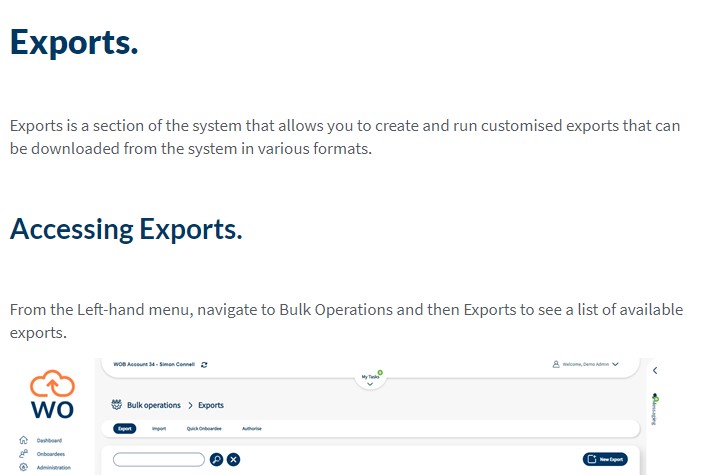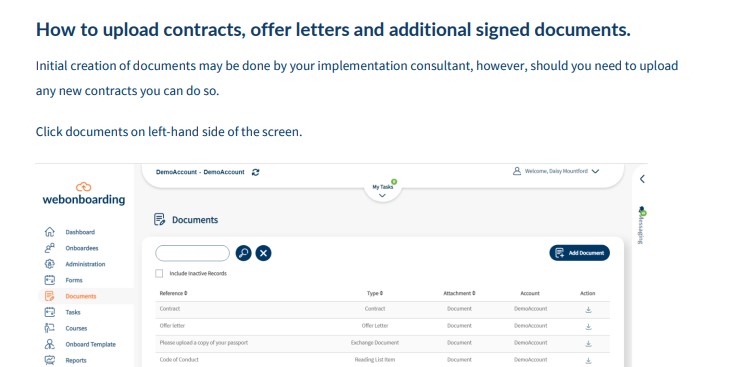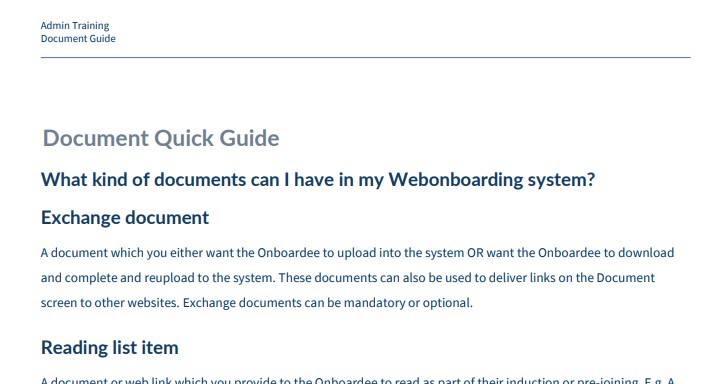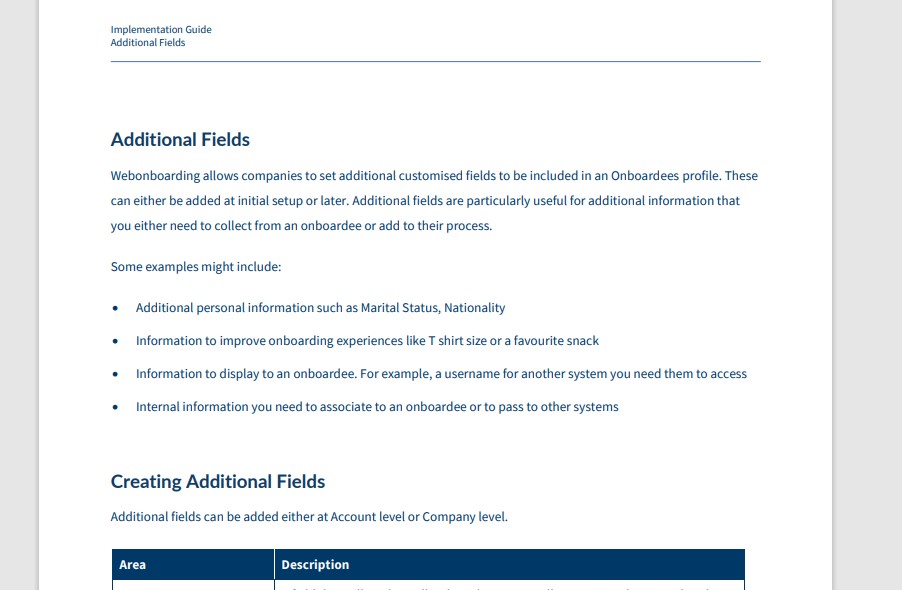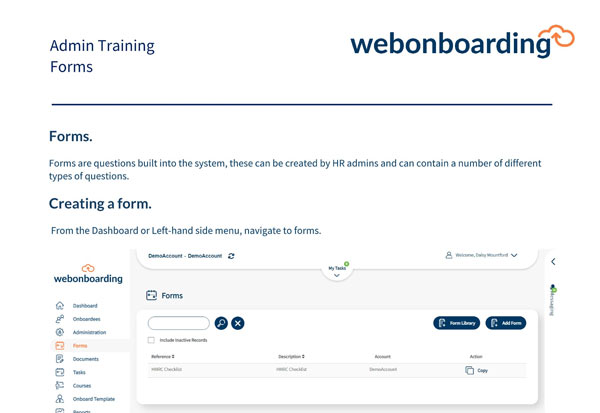Webonboarding allows companies to set up Tasks that can be assigned to an onboardee process. Tasks are internal actions that need to be completed prior to, or just after, the Onboardee’s start date. Tasks can be assigned to either the HR team, the Hiring Manager or a Task Manager and can be shared across multiple Companies or restricted to individual ones.
Adding a new Task
Navigate to Tasks from the menu and click ‘Add Task’ on the right hand side.
Field | Description |
Reference | Unique reference for the Task, displayed in Onboardee profile and Activity |
Description | A short description of the task to be completed. |
Responsibility | The priority of the task – Low, Medium or High |
Owner | Select from Manager, HR, Task Manager (see separate table for details) |
Time Frame | A whole number of days |
Start Date | Set to either that number of days before or after the Onboardee Start Date as the due date for the task |
Once completed use the Companies tab to select the Companies that you want to have access to the Task.
Owner Roles
Role | Description |
HR | When HR is selected as the Task Owner the task notifications will be delivered to the relevant HR group. That includes all Operators in the Onboardee’s company with the HR Admin role. |
Manager | When Manager is selected as the Task Owner the task notifications will be delivered to the Manager selected in the Onboardee profile. This is usually a Line Manager. Managers see a restricted level of information for onboardees. |
Task Manager | A Task Manager can be anyone around the business. When Task Manager is selected as the Task Owner you will see an additional drop down menu to select the relevant Task Manager Group. This will allow task notifications to be delivered to the whole Task Manager Group or an individual in that Group (See applying tasks to process). Task Managers see a restricted level of information for related to the Task. |